Authentication
Sign Up
When you first open Authman, you may not have account yet, click Create an account and go to sign up page:
Enter you email and password to sign-up, currently we won't send verify email to user, so make sure you enter correct personal email and use a strong password to protect your account.
After signed-up, you will auto login to Authman, please check Token Managements to see how to create your first token.
Sign In
If you sign-out of Authman, or install on a new device, you must re-login to Authman. Just fill your email and password to sign-in.
Note, Authman use your password to encrypt & decrypt your all tokens, if you forgot your password, currently it is no way to take your 2FA tokens back. Please see FAQ to know how we protect your key and data.
Screen Lock
Authman will auto lock your app if user has no any actions over 5 minutes.
All decrypted tokens will release when app lock, you must provide your password to unlock, since we use your password to encrypt tokens, the password is necessary to re-decrypt tokens after unlock.
Touch ID & Face ID
If you are tired to enter password to unlock every time, you can enable the Biometrics unlock mode. Go to Options and enable the Biometrics toggler. Authman will ask your password again and save the KEK (which is derived from your password.) in device secure storage. Next time you can unlock device by Touch ID or Face ID and without entering password.
IMPORTANT
Authman will never store your password.
Change Password
You could go to Options > Change Password to change your current password.
You must provide your old password to unlock secret keys first, that you can enter new password to re-encrypt secret keys by your new password.
See also: How Authman encrypt keys by my password?
IMPORTANT
If you forgot your current password, currently there is no any way to reset it. We are considering to provide a recover code or account clear options in the future.
Sign-out from All Devices
Currently, Authman didn't log all your sign-in devices, so we don't provide a device managements.
If you missing you phone or you want to clear all sessions of your account, just go to Options > My Account and click the Sign-Out from All My Devices, Authman will make all API tokens expired. After this action, you must re-login again of current device.
Delete Account
If you no-longer want to use Authman, just go to Options > My Account and click the Delete My Account option.
Authman will delte you account and all tokens with no any backup, note this action cannot undo.